



Date:11/05/16
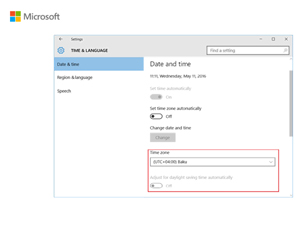
 Windows Server 2012 R2 və digər əməliyyat sistemləri üçün təlimat
Windows Server 2012 R2 və digər əməliyyat sistemləri üçün təlimat
The same procedure can also be implemented for other operating systems such as Windows 8.1, Windows RT 8.1, Windows Server 2012, Windows Embedded 8, Windows Server 2008 R2 Service Pack 1 (SP1) Windows 7 SP1, Windows Server 2008 Service Pack 2 (SP2), Windows Vista SP2, Windows XP Embedded.
The update can be installed in two ways.
1. Windows Update:
If the operating system automatically installs the update on your computer, the next update will be also automatically installed on it by Windows Update.
In such case, you don’t need to carry out any installations. Just make sure that the update No. KB3153731 has been successfully installed on your computer and that the correct time and date is shown on the screen of your computer.
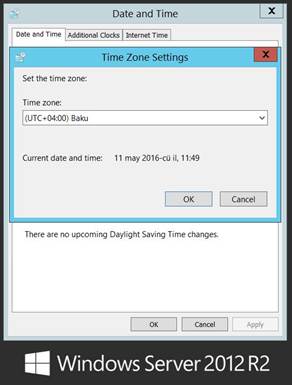

A new window will open. There will be a download link at the bottom of the window for both 32-bit and 64-bit versions of each operating system.
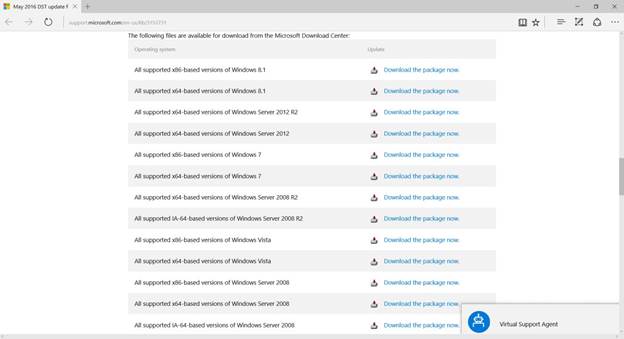
If you press the download link, a new window with a content and "Download" button will open.
After reading the content, press "Download" button to download the update directly into the server or another computer.
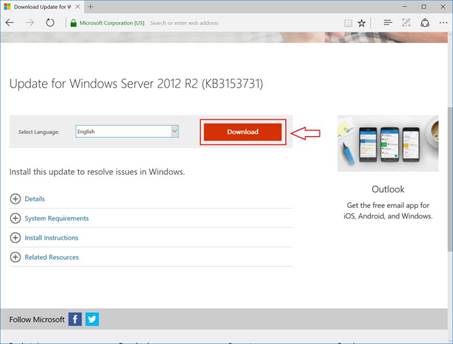
After downloading of the update into the server or another computer, the update should be activated. To do this, press "Restart" button. Note that the process of installation of updates is fully automated.

After successful completion of the abovementioned procedure, go to the "Control Panel -> Clock, Language and Region -> Set the Time and Date" section to make sure that the "Transition to summer/winter time" option has been switched off.
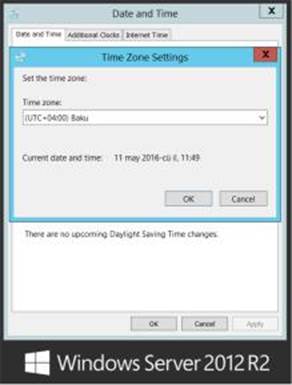
Also, make sure that the clock on the sever shows the correct time and date.
"Windows" operating system was updated in connection with cancellation of the transition to daylight saving time in Azerbaijan
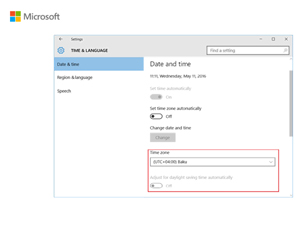
According to Decision No. 131 of the Cabinet of Ministers, dated March 17, 2016, the transition to daylight saving time in the country on March 27 of this year was cancelled. In this connection, certain discrepancies emerged on computer systems. In order to solve this problem in a centralized manner, the Windows update was introduced by Microsoft.
By following the below given instruction, users can install this update.
1. The update from Microsoft Corporation was successfully tested by local experts and is in working condition. Before installing the update, backup it and make sure that it is in working condition.
2. First, install the update in the test environment. After testing successfully the update, install it in the production environment.
3. In order to minimize impact on the production environment, carry out the installation of the update in non-working hours.
4. Do not hesitate to share your feedback with us.
For more detailed information, visit the link:
http://windows.microsoft.com/en-us/windows-10/update-history-windows-10

Before installing the update, check the status of time zone and make sure that it stands at (UTC +04:00) Baku.
Time zone can be changed at the "START -> SETTINGS -> TIME & LANGUAGE -> DATE & TIME" section.


After connecting your computer to the Internet, press "Check for updates" button in the "START -> SETTINGS -> TIME & LANGUAGE -> DATE & TIME" section to check for updates.
The operating system will find the latest updates and will install them on your computer.
The required update is called "Cumulative Update for Windows 10 ... (KB3156421)".
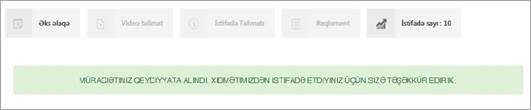
The installation of the update may take 10-30 minutes depending on the speed of internet connection and computer power.

After completion of the installation, press "Restart" button.
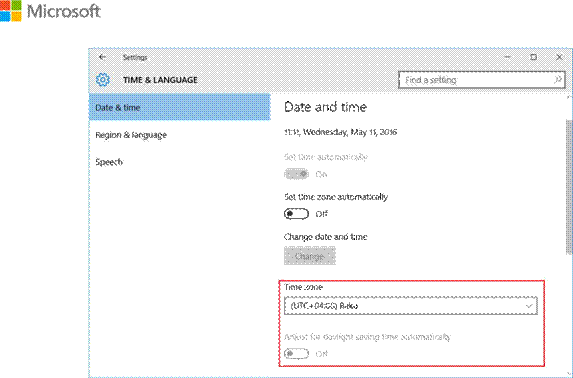
By following the below given instruction, users can install this update.
1. The update from Microsoft Corporation was successfully tested by local experts and is in working condition. Before installing the update, backup it and make sure that it is in working condition.
2. First, install the update in the test environment. After testing successfully the update, install it in the production environment.
3. In order to minimize impact on the production environment, carry out the installation of the update in non-working hours.
4. Do not hesitate to share your feedback with us.
For more detailed information, visit the link:
http://windows.microsoft.com/en-us/windows-10/update-history-windows-10

Before installing the update, check the status of time zone and make sure that it stands at (UTC +04:00) Baku.
Time zone can be changed at the "START -> SETTINGS -> TIME & LANGUAGE -> DATE & TIME" section.

After connecting your computer to the Internet, press "Check for updates" button in the "START -> SETTINGS -> TIME & LANGUAGE -> DATE & TIME" section to check for updates.
The operating system will find the latest updates and will install them on your computer.
The required update is called "Cumulative Update for Windows 10 ... (KB3156421)".
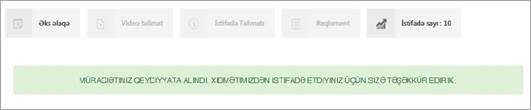
The installation of the update may take 10-30 minutes depending on the speed of internet connection and computer power.

After completion of the installation, press "Restart" button.
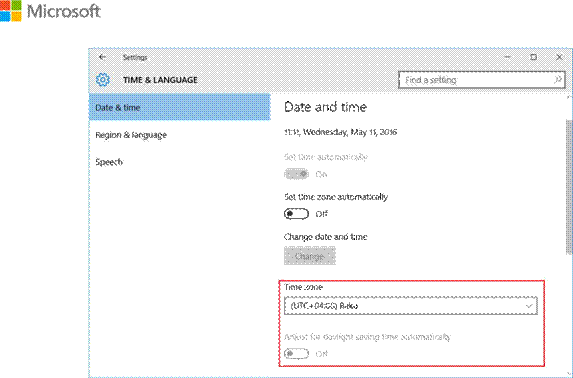
The same procedure can also be implemented for other operating systems such as Windows 8.1, Windows RT 8.1, Windows Server 2012, Windows Embedded 8, Windows Server 2008 R2 Service Pack 1 (SP1) Windows 7 SP1, Windows Server 2008 Service Pack 2 (SP2), Windows Vista SP2, Windows XP Embedded.
The update can be installed in two ways.
1. Windows Update:
If the operating system automatically installs the update on your computer, the next update will be also automatically installed on it by Windows Update.
In such case, you don’t need to carry out any installations. Just make sure that the update No. KB3153731 has been successfully installed on your computer and that the correct time and date is shown on the screen of your computer.
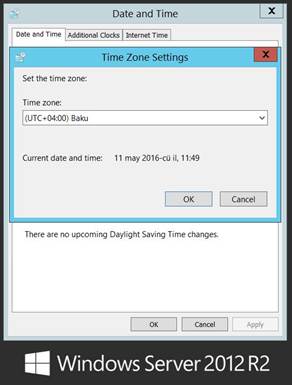
These changes are reflected on Control Panel.
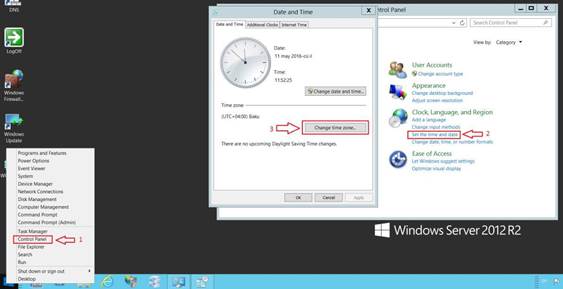
2. Microsoft Download Centre
If the operating system doesn’t automatically install the update, the following steps should be taken:
Go to this link to download the update:
https://support.microsoft.com/en-us/kb/3153731
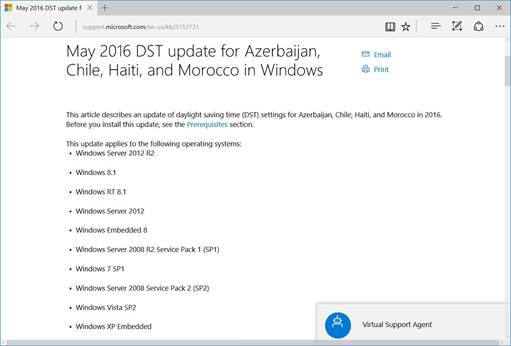
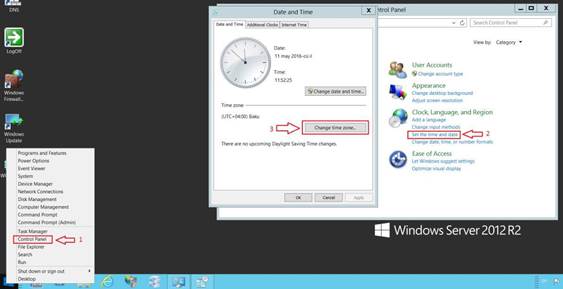
2. Microsoft Download Centre
If the operating system doesn’t automatically install the update, the following steps should be taken:
Go to this link to download the update:
https://support.microsoft.com/en-us/kb/3153731
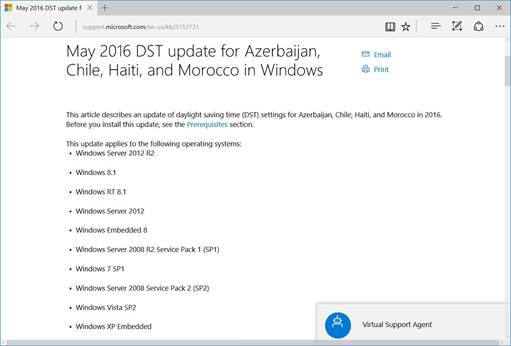
A new window will open. There will be a download link at the bottom of the window for both 32-bit and 64-bit versions of each operating system.
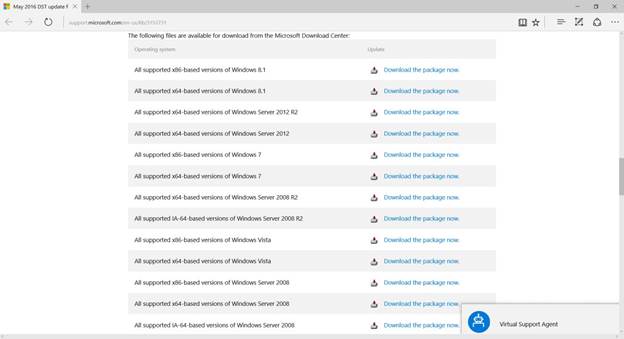
If you press the download link, a new window with a content and "Download" button will open.
After reading the content, press "Download" button to download the update directly into the server or another computer.
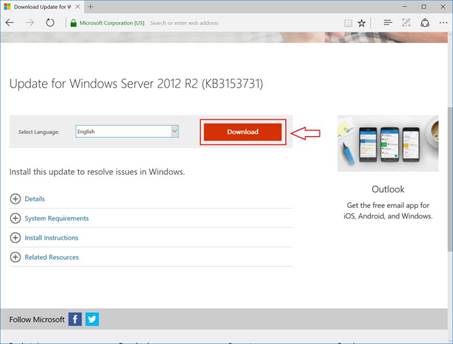
After downloading of the update into the server or another computer, the update should be activated. To do this, press "Restart" button. Note that the process of installation of updates is fully automated.
After successful completion of the abovementioned procedure, go to the "Control Panel -> Clock, Language and Region -> Set the Time and Date" section to make sure that the "Transition to summer/winter time" option has been switched off.
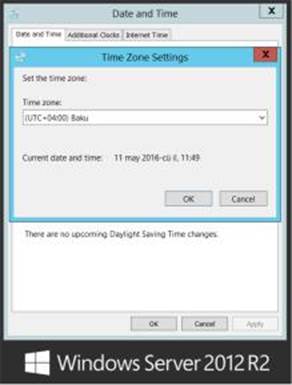
Also, make sure that the clock on the sever shows the correct time and date.
Views: 1167
©ictnews.az. All rights reserved.Similar news
- Mobile operators of national market to reduce roaming tariffs
- Iran vows to unplug Internet
- China Targeting Telecoms in Corruption Probe
- Bangladesh to use electronic voting system for next elections
- Philippine IT sector to launch five-year digital strategy plan
- Russian Premier Vladimir Putin meets ITU Secretary-General Hamadoun Touré
- US lawmakers propose to regulate use of geolocation data
- Unlimited mobile data plans dying as telcos gear up for cloud future
- Europe at risk of falling behind US and Asia on 4G use
- Netherlands first to regulate on net neutrality
- Korean Co Takes Aim At Display Patents
- Regulators, Banks Look for IT Hires After Breakdowns
- Electron transactions spreading
- Schools in remote rural areas will connect to the single database via network without SIM
- Obama to Personally Tweet From Twitter Account





















